PreProcessing Panel
<< Focuser Panel Settings Panel >>
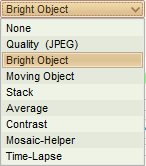
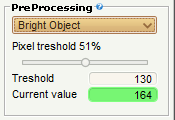
You can enable PreProcessing by selecting a pre-defined filter from the combo box. These filters allow you to pre-process or pre-filter incomming frames. Some of those filters need to have the AutoAlign option enabled, some of those are only supported for monochrome cameras. The two text fields below the filter showing the brightness/quality value of the current frame and the related max value since starting. If a frame passes the filter the text field and the alignment box in the preview window will be marked green. The following is the list of the currently available filters in FireCapture:
Quality (JPEG)
Capture frames with a minimum quality only
This filter is a quality pre-filter and needs to have the Auto-Align option enabled. It will save the current frame as JPEG file and use the related file size for quality estimation. By moving the slider you can define the usage rate in percent.
Bright object
Capture objects exceeding a pre-defined brightness level
This filter allows you to skip frames don't having a specific brightness. Move the treshold slider ("Treshold") to setup the minimum brightness the frame should have. The range goes from 0=black (left) to 255=white (right). If the brightest pixel value of the frame is below this treshold it will not be captured. This filter has been successful tested while capturing the ISS.
Moving object
Capture moving objects only
This filter was intended to be used for capturing meteors and is completely UNTESTED! You can setup the minimum treshold as explained on the Bright objects filter before but in addition this filter will only capture frames differ to the previous frame in at least two pixels. So if you have any stars in the image this filter will ignore those and only capture frames if a bright object suddenly comes into view and while changing its position according to the previous frame.
Stack
Stack frames before capture
Using this filter you can stack a number of incomming frames before capturing the stacked result. My intention for this filter was hunting for faint moons. It has also been used very successful for methane imaging. Use the slider to define the number of frames to stack. You can also substract a darkframe. For this cover you scope and double click into the preview window. You will hear a short beep which indicates that the darkframe has been set and will be substracted from the frames before stacking. Simple uncheck the pre-procerssing option to reset the darkframe. Later versions will perhaps use a cutoff treshold to avoid over-exposure of the brighter parts.
Average
Average frames before capture
Average frames before capture. With this filter you can average a predefined number of frames and capture the averaged result. This will increase the SN ratio and is very similar to what any stacking program will do.
Contrast
Change contrast of each frame
This prefilter will apply a contrast function for each frame. Use the related slider for the desired contrast value. This is also helpful as focusing aid for solar imaging.
Mosaic-Helper
Helper for taking lunar mosaics
Whenever you take lunar mosaics the chances are big that you'll miss a small part. Thatswhy the Mosaic-Helper came into my mind. It will overlay the last captured frame into the preview window (when no capture is running). So you can easier find landmarks for targeting the next field with proper coverage. If you have started capture the overlay will be disabled automatically until you have stopped capture again. Using the slider you can tune the opacity of the overlayed frame.
Time-lapse
Capture frames with a delay between
This one can be used to create time-lapse movies. Use the slider to setup the delay in seconds between each frame.